Auto Refill Prescriptions in the Pending Tab
Note: It is crucial that these prescriptions be fully completed in order to ensure they are ready when the patient comes to pick them up.
Pending - Not Authorized
Part of the Auto Refill program is that pharmacy staff will be alerted when enrolled prescriptions are coming due but require re-authorization. These will show up in the Pending tab with NOT in the Authorization column.
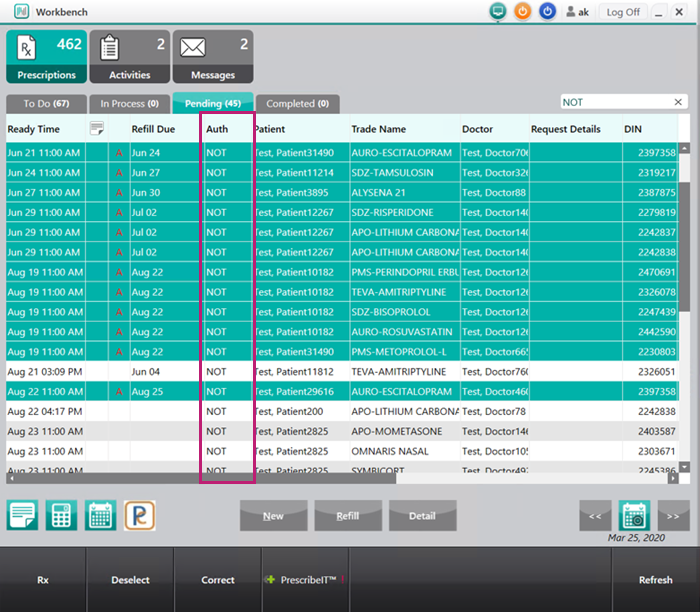
To send an authorization request for these prescriptions:
- In the Pending tab, highlight the prescription(s) that display NOT in the Auth column.
- Select Rx > Auth Request.
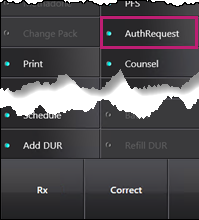
The Authorization Request Form window appears. - Review all the prescriptions that were highlighted by using the arrow buttons, if needed.

- Add Info from the Pharmacist, if required.
- Select Print or Fax.
Pending - Authorized
If a prescription is enrolled in Auto Refill and appears in the Pending tab but it is authorized, it likely has a billing issue and needs to be detailed in order to be resolved.
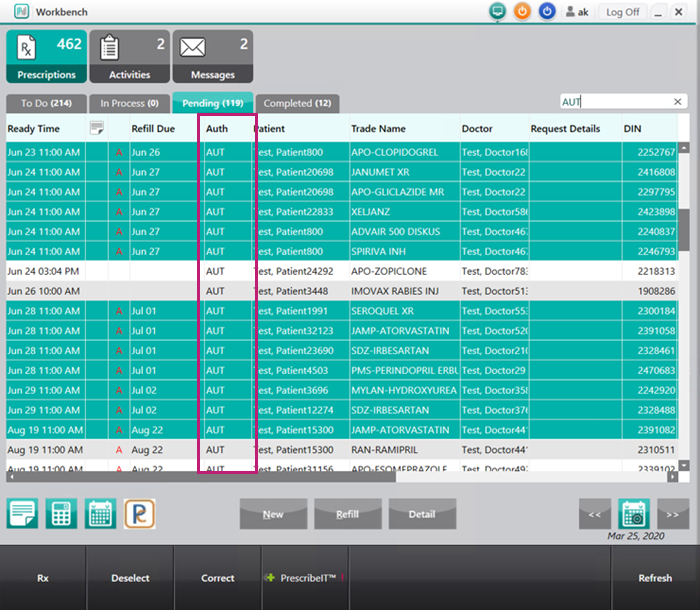
To handle these prescriptions:
- In the Pending tab, highlight the prescriptions that display AUT in the Auth column.
- Select Detail.
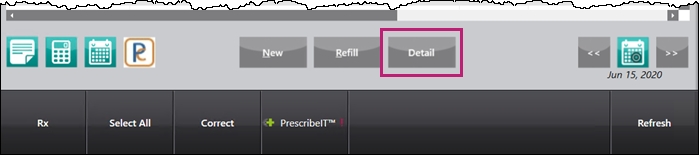
The prescriptions open in Rx Detail. Depending on the issue, it may open in the Third Party tab or the Claim Summary screen. - Address and resolve the issue.
- Select Fill to continue processing the prescription.